User Manual
- How to create a new account?
- How to Sign In?
- What should I do if I forgot my password?
- How to submit a complaint?
1
Create an account
 First of all, you have to create an account. Registration form is very fast and simple. There are also multiple ways you can create an account. You can register by using either your Facebook, Google+, Twitter or LinkedIn account, or you can use your e-mail address. If you’re creating an account via social media websites, a new window will appear that will ask for a permission to access some of your information (mainly your name and e-mail account), just click “Okay” and you’re good to go.
If you’re using an e-mail to register, don’t forget to pick a password that you’re going to use on our website.
First of all, you have to create an account. Registration form is very fast and simple. There are also multiple ways you can create an account. You can register by using either your Facebook, Google+, Twitter or LinkedIn account, or you can use your e-mail address. If you’re creating an account via social media websites, a new window will appear that will ask for a permission to access some of your information (mainly your name and e-mail account), just click “Okay” and you’re good to go.
If you’re using an e-mail to register, don’t forget to pick a password that you’re going to use on our website.
Note that there are 2 types of accounts:
1. If you’re a consumer, it’s recommended to select default “Personal” type of an account.
2. If you’re a representative of a company that you want to act on behalf of, select “Business”. It grants additional options and possibilities to set up your business profile for further use to communicate with the customers. Please, keep in mind that we’re going to send a verification e-mail to your company’s domain e-mail address.
2
Sign In
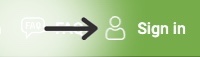 Once you’ve created an account or if you already have an account, log in to your account. To do that, press the “Sign In” button.
Once you’ve created an account or if you already have an account, log in to your account. To do that, press the “Sign In” button.
 There are multiple ways you can log in. You can connect via your Facebook, Google+, Twitter or LinkedIn account, or you can sign in using your e-mail account, depending on how your account was created. Select your option. If you have selected to login via e-mail using our ConsumerComplaints.in account, type your password (not your actual e-mail password, but a password that you’re using solely on our website) and click “Login”.
There are multiple ways you can log in. You can connect via your Facebook, Google+, Twitter or LinkedIn account, or you can sign in using your e-mail account, depending on how your account was created. Select your option. If you have selected to login via e-mail using our ConsumerComplaints.in account, type your password (not your actual e-mail password, but a password that you’re using solely on our website) and click “Login”.
3
Password Reset
 If you have forgotten your password, you can click on “Forgot your password?”, then type your e-mail account and hit “Reset”. Your password will be sent to your e-mail account.
If you have forgotten your password, you can click on “Forgot your password?”, then type your e-mail account and hit “Reset”. Your password will be sent to your e-mail account.
4
How to submit a complaint
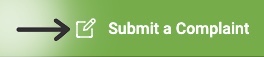
Once you’re logged in, click on “Submit a Complaint”
In a new Complaint Registration Form type all the necessary information.

You can actually start typing a complaint first and log in later right before submitting a complaint.
 In “Company Name” type the company you’re complaining about. Not your name, not your personal address, not your phone number, not “Home”, not the type of product such as “washing machine”, but an actual company you want to file a complaint against. If your internet speed is slow, it’s not your Dell computer, but rather your internet provider (for example, Reliance). If it’s a bank, don’t type “Bank”, but type actual name of a bank (for example, “State Bank of India” or “SBI”). Please do not type city/state name in this field, there’s an option for it elsewhere.
In “Company Name” type the company you’re complaining about. Not your name, not your personal address, not your phone number, not “Home”, not the type of product such as “washing machine”, but an actual company you want to file a complaint against. If your internet speed is slow, it’s not your Dell computer, but rather your internet provider (for example, Reliance). If it’s a bank, don’t type “Bank”, but type actual name of a bank (for example, “State Bank of India” or “SBI”). Please do not type city/state name in this field, there’s an option for it elsewhere.If it’s a website, it’s okay to use it as a company name. Keep in mind that all of our fortune tellers and spellcasters are on permanent vacation in Netherrealm, while (unfortunately) none of us have psychic powers, thus we won’t be able to figure out who we need to contact to help you to solve your issue if there’s not enough information for us to work with.
Our system will try to find relevant name of a company while you’re typing. If you see the correct one, just click on it.
 In “Complaint Subject” state description of your issue. Something like “my iPhone is not working”, “I’ve got cheated!” or “package is not delivered”. You do not need to type an actual name of a company twice, you’ve already mentioned it in company’s name.
In “Complaint Subject” state description of your issue. Something like “my iPhone is not working”, “I’ve got cheated!” or “package is not delivered”. You do not need to type an actual name of a company twice, you’ve already mentioned it in company’s name. In “Complaint Details” thoroughly explain the problem. It’s beneficial for you to have higher chances of having your complaint resolved if the company has all the necessary information:
In “Complaint Details” thoroughly explain the problem. It’s beneficial for you to have higher chances of having your complaint resolved if the company has all the necessary information:- Date of the incident
- Your contact number (if available)
- Full description of an incident
- Desirable resolution of your complaint, for example: request a refund, return, repair, etc.
 Attach all available documents:
Attach all available documents:- Photo of the damaged or defective product
- Invoices
- Copy of the e-mail correspondence or chat(s)
- Any other relevant documents
Do NOT attach highly private information, such as credit card information, your passwords, etc. Adding your own photo is not needed, unless you’re trying to find true love on our website.
Make sure your complaint is easy to read, be polite, avoid using CAPITAL letters and/or abusive language.
 In “Category” select the proper category of a company you’re complaining about. Choosing the right category increases the chance of solving your problem or getting helpful comments from other consumers.
In “Category” select the proper category of a company you’re complaining about. Choosing the right category increases the chance of solving your problem or getting helpful comments from other consumers. In “Country” please select a country, where the company of your complaint is located.
In “Country” please select a country, where the company of your complaint is located. In “City” enter a city, where the company of your complaint is located (if known).
In “City” enter a city, where the company of your complaint is located (if known). All relevant documents are added via “Add Photo Proof”. Click on it, select a document that is relevant to your complaint and select “Open”. You can add multiple files that way.
All relevant documents are added via “Add Photo Proof”. Click on it, select a document that is relevant to your complaint and select “Open”. You can add multiple files that way. In “Confirmation Code” please enter the correct confirmation code and click "Submit".
In “Confirmation Code” please enter the correct confirmation code and click "Submit".That’s it, the complaint has been submitted successfully. Simple, isn’t it?

